Unlock Your Full Marketing Picture: Linking Google Ads to GA4

May 6
If you're running Google Ads, you're likely asking: "Are my ads really working?" You see clicks, you see cost, but what happens after the click? That's where Google Analytics 4 comes in, and linking the two is like giving your marketing brain a massive upgrade.
Think of it like this: Google Ads shows you who knocked on your door, while GA4 tells you what they did once they stepped inside. Linking them connects the dots, showing you the full journey from ad view to website interaction, and ultimately, to valuable actions like purchases or sign-ups. This helps you understand your true return on ad spend (ROAS) and make much smarter decisions about where to put your budget.
Why Bother Linking Google Ads and GA4?
Before diving into the "how," let's quickly recap the "why." Linking these platforms unlocks powerful capabilities:
- See Ad Performance in GA4: View how your Google Ads campaigns, ad groups, and keywords perform directly within GA4 reports (like Acquisition reports). Understand metrics like user engagement, bounce rate, and time on site for your ad traffic.
- Import GA4 Conversions into Google Ads: Track key actions (like form submissions or purchases) defined in GA4 as conversions in Google Ads. This allows Google Ads' smart bidding strategies to optimize for the actions that really matter to your business.
- Build Smarter Remarketing Lists: Create highly specific audiences in GA4 based on user behavior (e.g., cart abandoners, high-engagement visitors) and use them for targeted remarketing campaigns in Google Ads.
- Get the Full Customer Journey: Understand how users interact with your ads and website across multiple touchpoints.
- Analyze True ROI: Get a clearer picture of which campaigns are driving actual results and revenue, not just clicks.
Before You Start: Permissions Check!
This is the #1 reason people get stuck. To link the accounts, you must have:
- Admin access in the Google Ads account you want to link.
- Editor permission (or Administrator) for the Google Analytics 4 property you're linking to.
You can link multiple Ads accounts to a single GA4 property (up to 400 links per property!).
Option 1: Linking from Google Analytics 4 (Recommended Start)
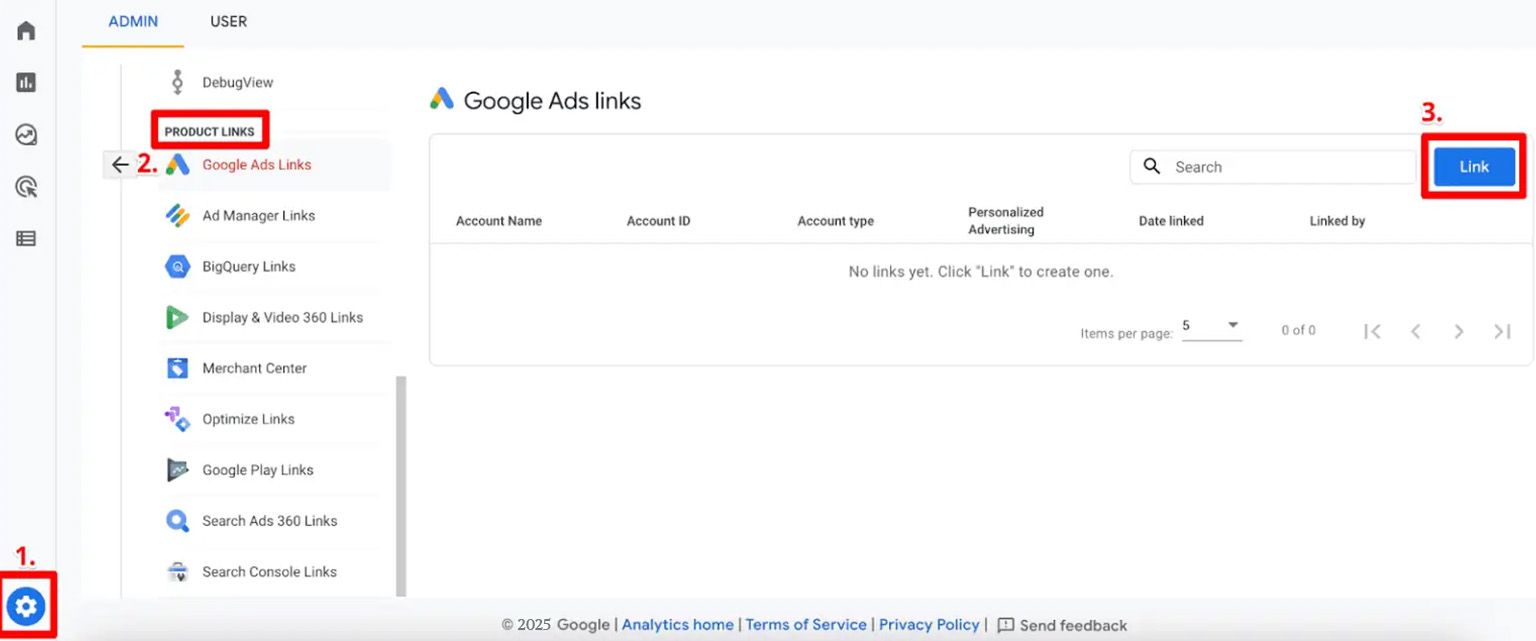
- Go to GA4 Admin: Log in to your Google Analytics account, select the correct GA4 property, and click the 'Admin' cog in the bottom-left.
- Find Product Links: In the 'Property' column, scroll down to the 'Product Links' section and click on 'Google Ads Links'.
- Start the Link: Click the blue 'Link' button in the top-right corner.
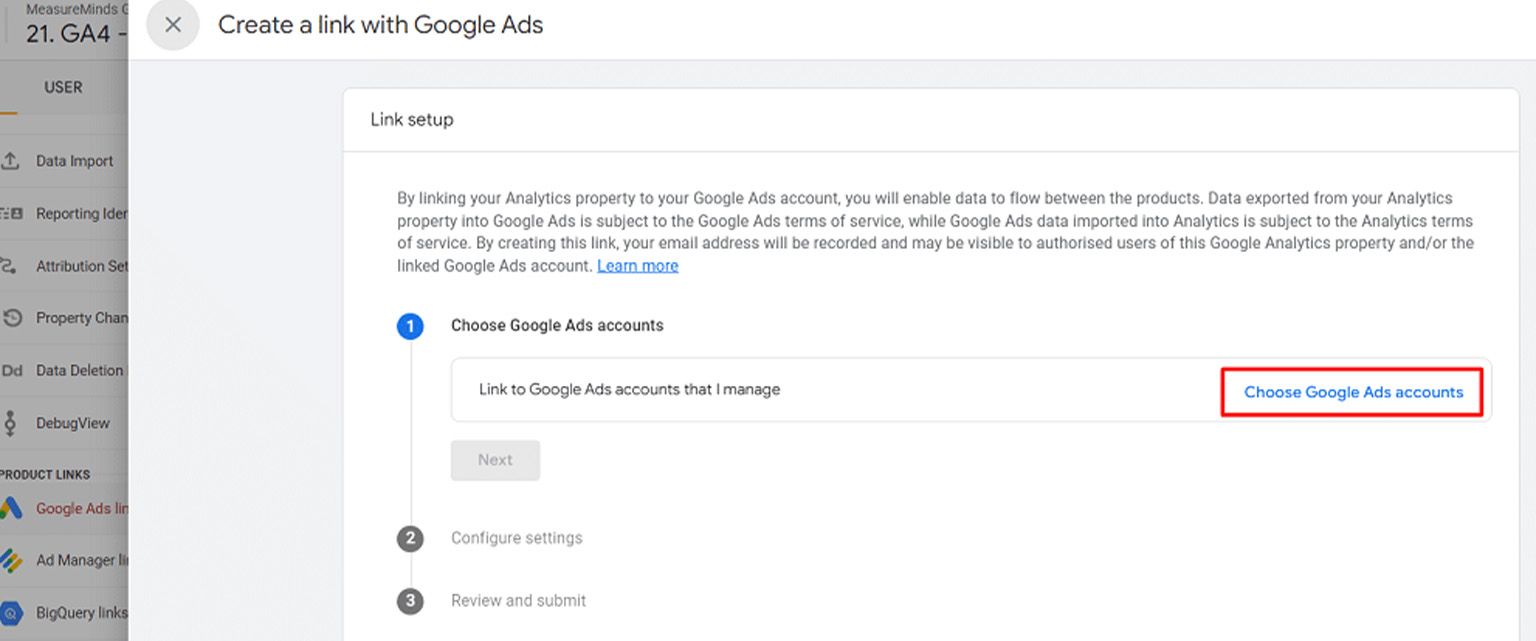
- Choose Ads Account(s): Click 'Choose Google Ads accounts'. You'll see a list of Ads accounts where you have Admin access. Select the account(s) you want to link and click 'Confirm'.
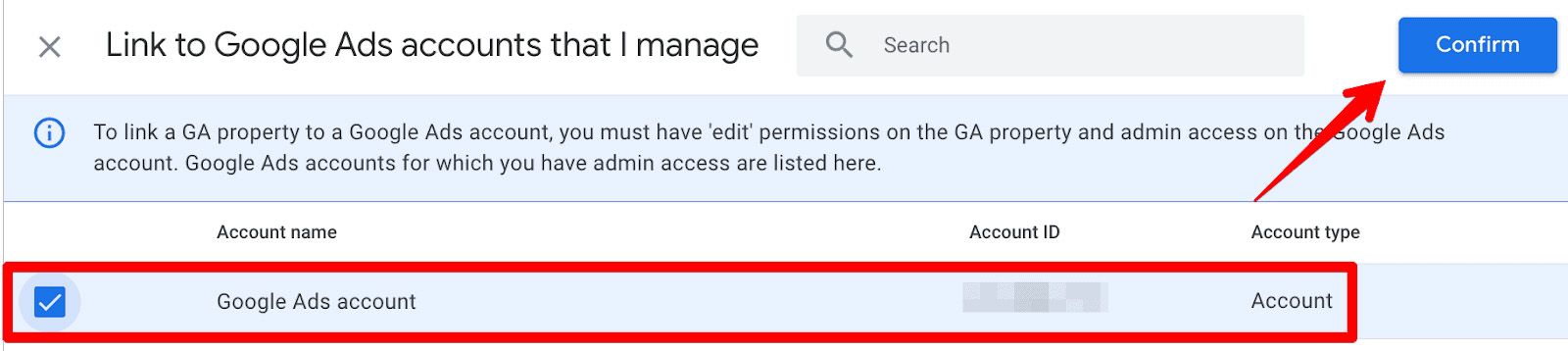
- Configure Settings: Click 'Next'. Now you'll configure two important settings:
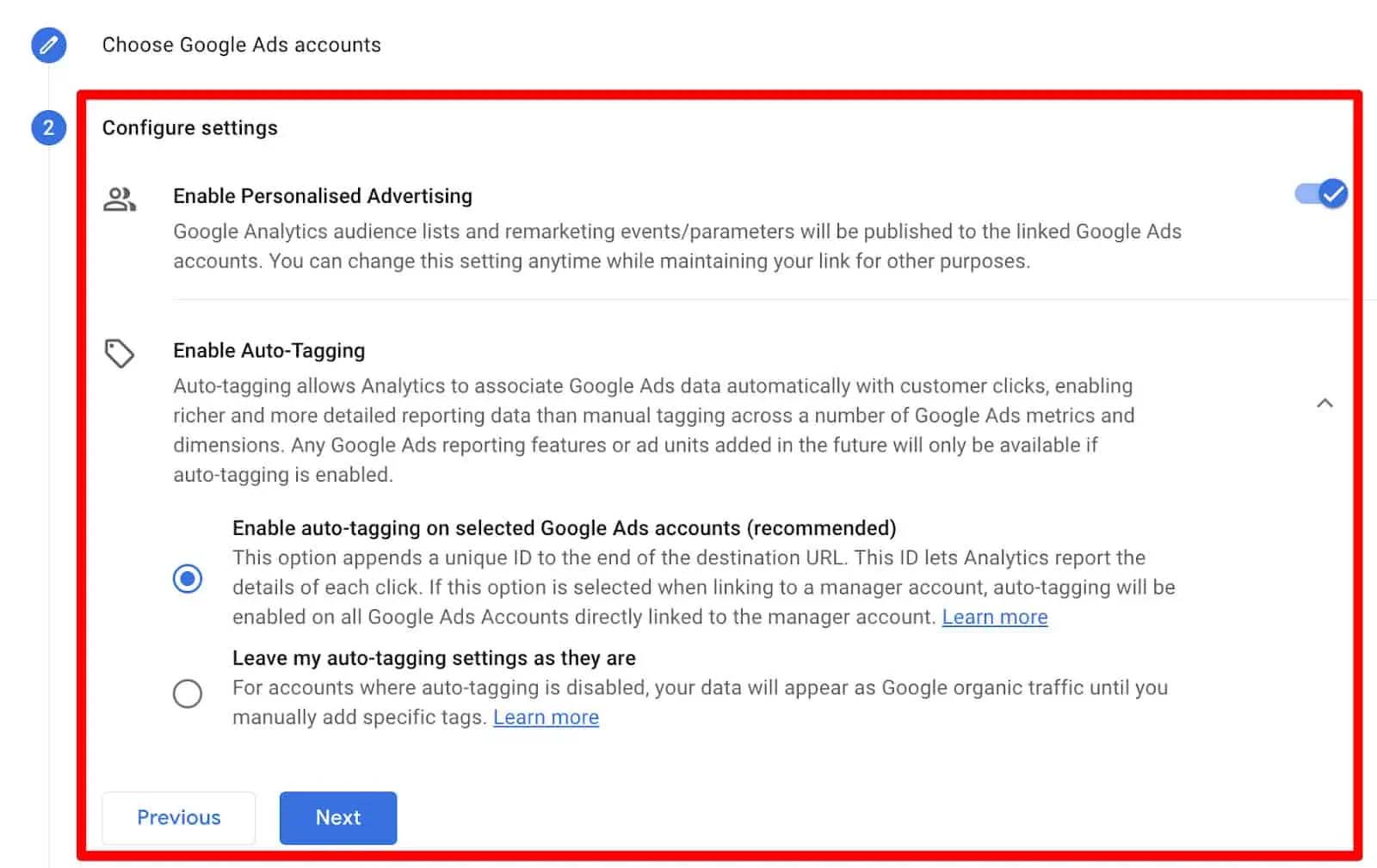
- Enable Personalized Advertising: Leave this ON (default) if you want to use GA4 audiences for remarketing in Google Ads. Turning it off means GA4 audiences won't be sent to Ads.
- Enable Auto-Tagging: Definitely leave this ON (default) unless you have a very specific, advanced reason for manual tagging. Auto-tagging automatically adds the gclid parameter to your ad URLs, which is crucial for GA4 to correctly attribute traffic and data back to Google Ads.
- Allow access to Analytics features: Keep this ON (default) if you want users in the linked Google Ads account to be able to use certain GA4 features (like creating audiences) directly from the Ads interface.
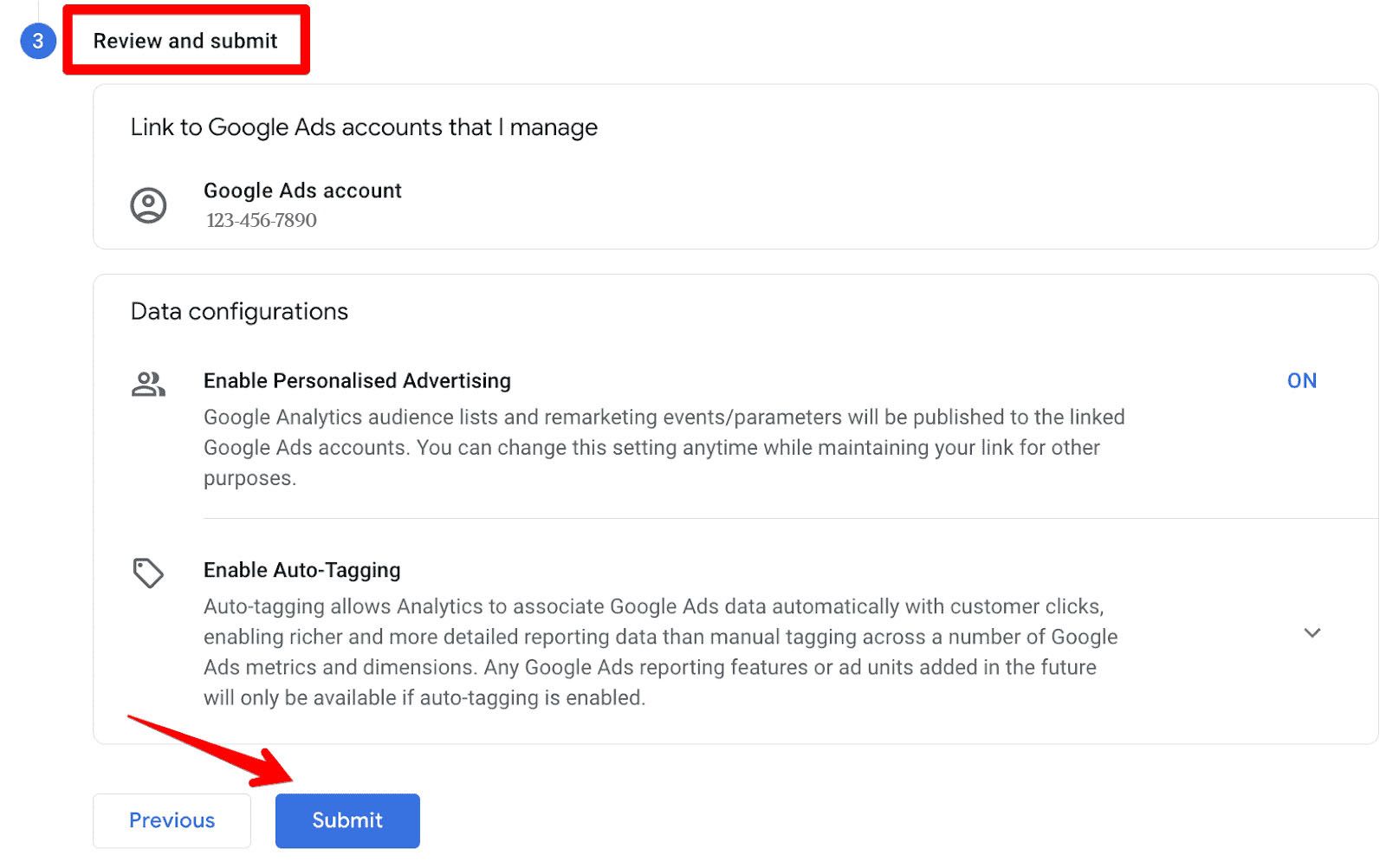
- Review and Submit: Click 'Next'. Double-check your selections on the review screen, then click 'Submit'. You should see a "Link created" confirmation.

Option 2: Linking from Google Ads
You can also initiate the link from the Google Ads side.
- Go to Linked Accounts: Log in to Google Ads. Click 'Tools & Settings' (the wrench icon) in the top menu, then under 'Setup', click 'Linked accounts'.
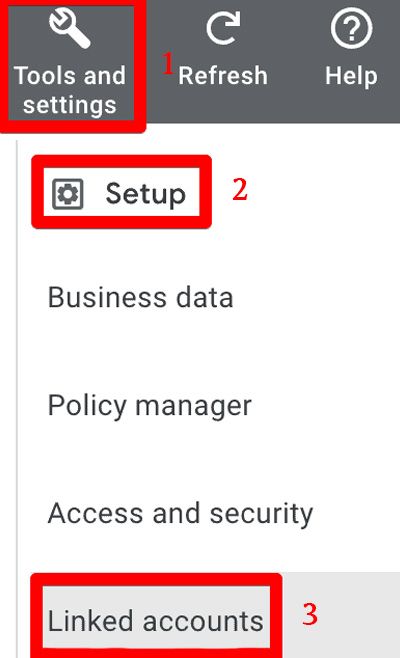
- Find GA4: Look for the 'Google Analytics (GA4) & Firebase' section and click 'Details' or 'Manage & link'.
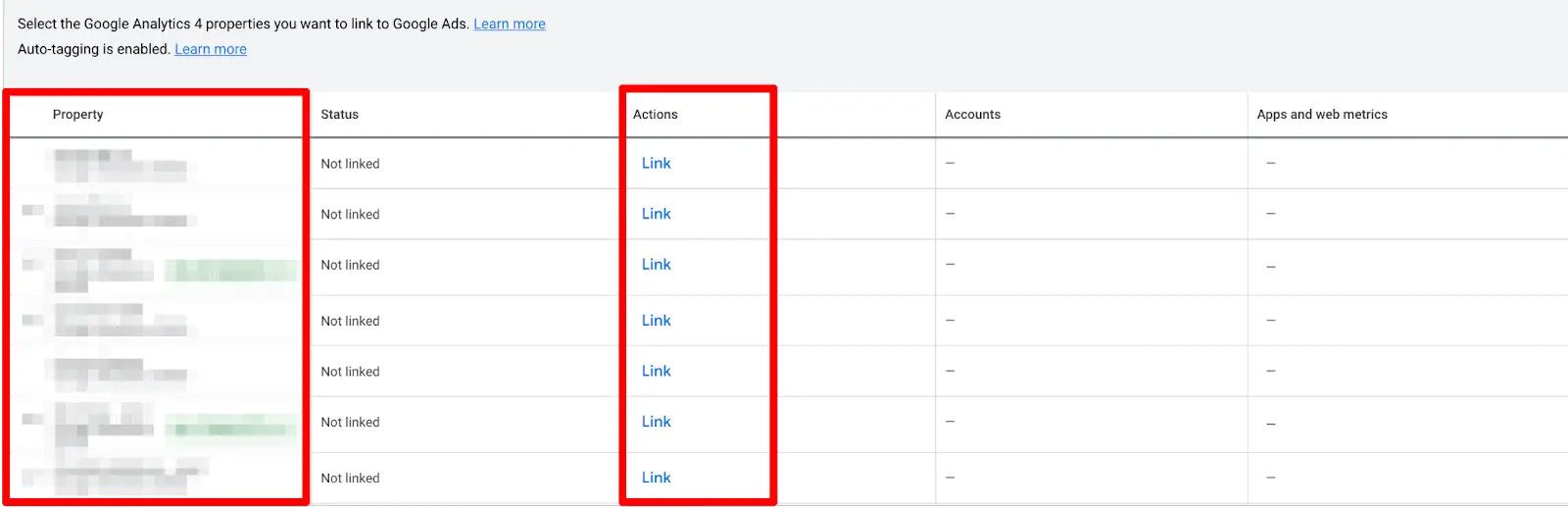
- Link Property: Find the GA4 property you want to link (you'll only see properties where you have Editor access). Click 'Link' in the 'Actions' column.
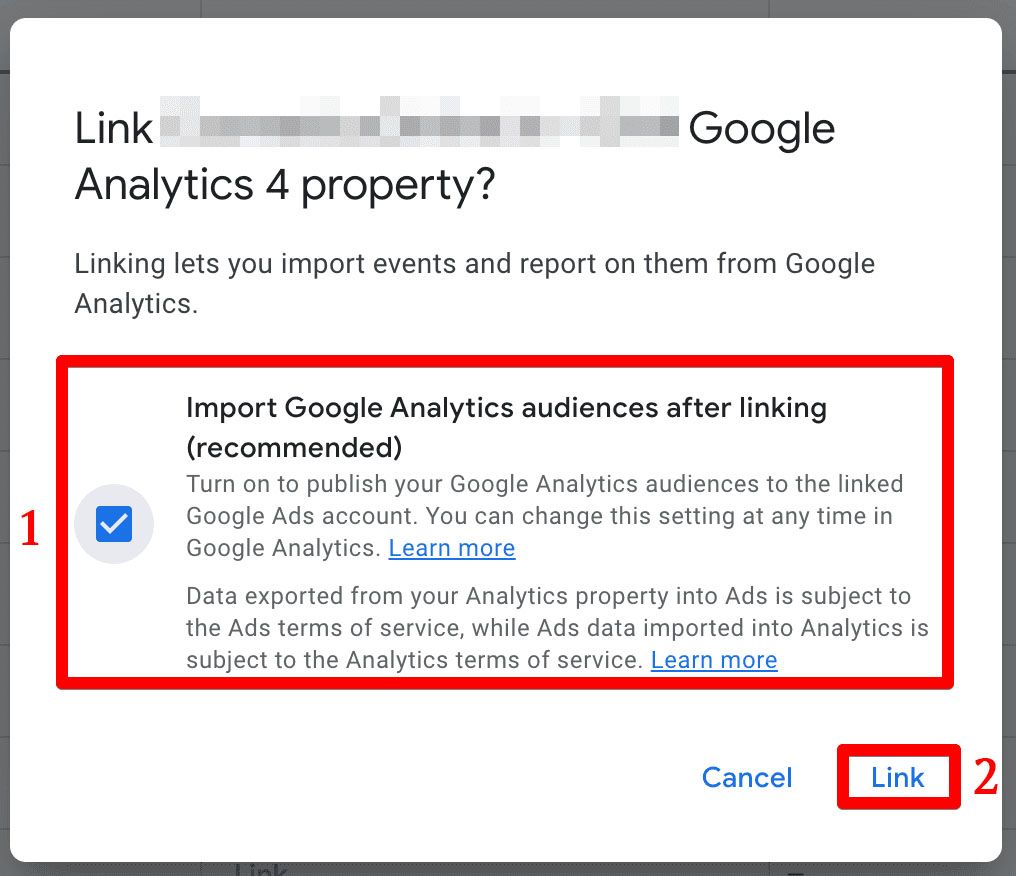
- Import Data (Optional but Recommended): You might be prompted to:
- Import Google Analytics audiences: Turn this ON if you want to use GA4 audiences in Ads.
- Activate App and web metrics: Click 'Activate' if you want to import GA4 conversion events and see GA4 site engagement metrics in your Ads reports.

- Confirm Link: Click 'Link' or 'Save' as prompted.

- Note: The options might look slightly different depending on which interface you use (e.g., Ads might ask about importing audiences upfront, while GA4 focuses on auto-tagging first). Auto-tagging should be enabled automatically when linking from Ads.
Checking the Connection & When Data Appears
Okay, you've clicked 'Submit' or 'Link'. Now what?
- Check Status: You can verify the link in either platform's 'Linked Accounts' section (GA4 Admin -> Google Ads Links OR Google Ads -> Tools & Settings -> Linked Accounts). It should show as 'Linked'.
- Be Patient: Data doesn't flow instantly! It typically takes 24-48 hours for Google Ads data (clicks, cost, campaign info) to start appearing in your GA4 reports, and for GA4 data (audiences, conversions if activated) to be available in Ads.
Troubleshooting Common Issues & Data Discrepancies
Linking should be smooth, but sometimes things go sideways. Here are common problems and why your Ads and GA4 numbers might not perfectly match:
-
Problem: Link Failed/Can't Find Account: Double-check you have the correct Admin/Editor permissions in both platforms. This is almost always the culprit.
-
Problem: No Ads Data in GA4 After 48 Hours:
- Verify the link is active in both platforms.
- Ensure Auto-tagging is enabled in Google Ads.
- Check if website redirects are stripping the gclid parameter from your URLs. Test by adding ?gclid=Test-123 to the end of a landing page URL used in an ad and see if it persists after the page loads.
-
Issue: Data Discrepancies (Different Conversion Counts, etc.): This is common and expected to some degree! Here's why:
- Attribution Models: Google Ads often defaults to a 'Last Google Ads Click' model, while GA4 typically uses a 'Data-Driven' model that considers multiple touchpoints. This is a major reason for differences. Aligning models where possible can help, but expect variations.
- Metrics: Ads counts 'Clicks,' while GA4 counts 'Sessions.' One user might click an ad multiple times in a short period, resulting in several clicks but only one GA4 session.
- Time Zones: Ensure your GA4 property and Google Ads account are set to the same time zone.
- Tracking Setup: Make sure your GA4 conversion tracking is set up correctly and consistently with what you want to measure in Ads.
- Ad Blockers: Some users employ ad blockers that might prevent GA4 or Ads tracking scripts from firing.
Takeaway: Connect Your Data!
Linking Google Ads and Google Analytics 4 is a fundamental step for any serious advertiser. It moves you beyond simple click data to understanding what actually happens as a result of your ad spend. By following these steps and understanding the potential nuances, you can unlock deeper insights, create more effective campaigns, and ultimately get a better return on your marketing investment.
Start tracking today and let your data guide your decisions!
- Quick Links
- Homepage
- Projects
- About Us
- What we do
- Careers
- Services
- Product Dev
- MarTech
- Data Analytics
- Our Products
- TrakNeo
- pURL
- Breathe India
- Arivu
- LIFI